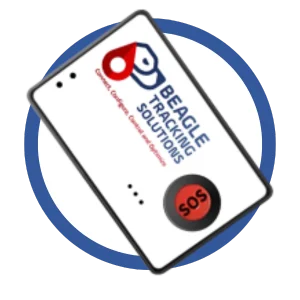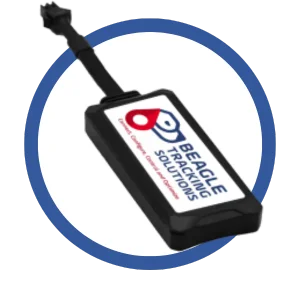Keeping track of valuable assets, individuals, or vehicles is essential. Whether you’re managing a fleet of vehicles, ensuring your pet’s safety, or simply keeping tabs on your items, GPS trackers have become a game-changer. If you’re wondering how to use the GPS tracking app effectively, look no further than the Beagle Tracker. This powerful tool offers a web-based solution to monitor your devices in real-time, set up geofences, and review historical tracking data—all from an easy-to-use platform.
How to Use GPS Tracker App with Beagle
Beagle Tracker is a GPS tracking solution designed to provide real-time monitoring for various assets. Whether you’re tracking pets, vehicles, or valuable equipment, Beagle Tracker gives you full control over your devices through a simple web interface. By pairing a GPS device with the Beagle GPS Tracks app, you can view live locations, set up alerts, track movement history, and ensure your tracked assets are safe and secure.
How to Use GPS Tracker App Effectively with Beagle Tracker
Step 1: Sign Up and Log In
- Visit the Beagle Tracker Website: Open your browser and head to the Beagle Tracker website.
- Create an Account: If you’re new to Beagle Tracker, you must sign up for an account. Click on the “Sign Up” button, fill in your details, and confirm your registration.
- Log In: For returning users, simply log in with your credentials. Once logged in, you’ll be directed to your dashboard.
Step 2: Connect Your Beagle Tracker to the GPS Tracks App
To start using the Beagle Tracker effectively, you’ll need to pair your GPS device with the GPS tracks app on the website.
- Power On Your Tracker: Ensure your Beagle GPS tracker is turned on and ready to pair.
- Locate Your Tracker ID: Every Beagle tracker has a unique ID that you must enter into the website to pair the device.
- Add Your Tracker: In the “Devices” or “Add Device” section of the Beagle Tracker dashboard, input your device’s unique ID and follow the prompts to link it to your account.
- Verify Connection: Your tracker’s location will appear on the dashboard’s map once connected. This means you’re ready to start tracking!
Step 3: Track in Real-Time
One of the main reasons to use a GPS tracking app is to keep tabs on your assets in real time. With Beagle Tracker, you can easily monitor your device’s location.
- Open the Dashboard: The real-time map will display your live location tracker on your Beagle Tracker website.
- View the Map: Your device will be represented as an icon on the map, and it will move as your asset moves.
- Zoom In or Out: The interactive map allows you to zoom in and out for a more detailed or broader view of the area.
- Track Multiple Devices: If you have more than one tracker, you can view the live locations of all devices simultaneously, which is excellent for fleet management or pet tracking.
Step 4: Set Up Geofences and Alerts
Geofencing is one of the most powerful features of the GPS Tracks app. It allows you to set up virtual boundaries and be notified when your tracker enters or exits them.
- Navigate to Geofencing: In the Beagle Tracker dashboard, go to the “Geofencing” section (usually found under settings or alerts).
- Draw Your Geofence: Use the map to create a virtual boundary around a specific location, such as your home, office, or any area of interest.
- Set Alert Preferences: Choose how you want to be notified when the tracker crosses the boundary. Options include push notifications, SMS, or email alerts.
- Activate Geofence: Once you’ve set up your geofence and alerts, activate the feature, and you’ll receive notifications whenever the tracker enters or exits the designated area.
Step 5: Review Historical Tracking Data
In addition to live tracking, Beagle Tracker allows you to access historical tracking data. This is useful for reviewing past trips, monitoring progress, or analyzing movement patterns.
- Go to the History Tab: Look for the “History” section on your Beagle Tracker dashboard. This will let you view past movements.
- Select Date Range: Choose the time frame you’d like to review—from the last 24 hours, week, or month.
- Analyze Routes: The website will display your device’s route on a map, showing the path taken and key points along the way, including timestamps.
Step 6: Monitor Device Status and Battery Life
It’s important to monitor your tracker’s health to ensure it’s always working properly. The Beagle Tracker platform provides easy-to-access information about your device’s status, including battery life.
- Check Battery Level: The GPS tracks app will display the current battery status of your tracker.
- Low Battery Alerts: You’ll receive notifications when your tracker’s battery is low, allowing you to recharge it before it stops working.
- Device Health: Monitor the overall status of your device to ensure it’s functioning as expected.
Why Choose Beagle Tracker for Your GPS Tracking Needs?
If you’re asking how to use GPS tracker app effectively, Beagle Tracker offers several compelling reasons to choose it:
- Real-Time GPS Tracking: Monitor your devices’ locations as they move with up-to-the-minute updates.
- Geofencing: Set up virtual boundaries and receive instant alerts when the tracker crosses these boundaries.
- User-Friendly Interface: The Beagle Tracker website is intuitive and easy to navigate, making it simple for anyone to use, even if you’re new to GPS tracking.
- Historical Data: Review the routes your devices have traveled, helping with route optimization, safety checks, or compliance tracking.
- Battery and Device Monitoring: Monitor your device’s health to ensure it stays operational when you need it most.
Conclusion
In conclusion, using the GPS tracks app with Beagle Tracker is an excellent way to monitor and track your valuable assets. Whether you’re tracking pets, vehicles, or equipment, Beagle Tracker provides an intuitive, web-based solution that’s easy to set up and use. Following the simple steps outlined in this guide, you can track your assets in real-time, set up geofences for added security, review historical data for analysis, and monitor device status and battery life.
Start using Beagle Tracker today and see how effectively it can keep your assets secure and under control. With real-time tracking, geofencing alerts, and easy-to-use features, you’ll have everything you need to stay informed and in control.
FAQs
1. What is Beagle Tracker?
Beagle Tracker is a GPS tracking solution that allows you to monitor devices in real-time, set up geofences, and review historical tracking data via a web platform.
2. How do I set up a GPS tracker with Beagle?
To connect your device to your account, simply sign up on the Beagle Tracker website, log in, and enter your device’s unique ID.
3. Can I track multiple devices at once?
Yes, Beagle Tracker allows you to monitor the location of multiple devices simultaneously on the same dashboard.
4. What is geofencing in Beagle Tracker?
Geofencing lets you create virtual boundaries on the map. You’ll receive alerts when your tracker enters or exits these boundaries.
5. How can I view historical tracking data?
In the Beagle Tracker dashboard, you can access the “History” section to review past routes and movements for any chosen period.